I used the art of ©Kajenna http://picsfordesign.com/ , you need a license to use her art
Filters:
Flaming Pear / Flexify 2
Eye Candy / Impact
Xero / Porcelain
Fonts:
Champagne & Limousines
_____________________________________________________________
________________________________________________________
The title of this tutorial says 'BE YOURSELF' , so my idea is that you make the tag 'YOURS'!
I am going to explane how I made the supplies, but you can play arround with the settings. For very lazy people, I added all the stuff to the supplies and you just need to copy/paste and colorize if you use other tubes.
________________________________________________________
________________________________________________________________
Supplies: here
Open a new transparent raster layer 750x300
Copy and paste your tube / move it to the left side / duplicate
Highlight bottom layer / Muras Meister / Copies / Wallpaper rotate
Adjust / Blur / Motion Blur / apply twice
Effects / Edge Effects / Enhance
Selection Tool with those setting
New raster layer and fill with a color of your choice / deselect
Effects / Flaming Pear / Flexify 2
Effects / Eye Candy / Impact / Bevel
Selection Tool with those settings
New raster layer and fill with another color of your choice / deselect
Effects / Flaming Pear / Flexify 2
Effects / Eye Candy / Impact / Bevel
Now for placement (duplicate, mirrow, flip etc.) look at my tag
I added to everything Xero /Porcelain and sharpen
Add to everything a drop shadow
Rectangle Tool / set background to a color of your choice
Convert to raster layer and add a drop shadow
Copy and past BY4_GF / for placement look at my tag
Time for your imagination / make the tag yours and add things you want.
For the border I highlighted my background layer / select all / float / defloat / modify / contract 3 / invert / add a new raster layer / move this one to top and fill with color of your choice / deselect / Effects / Edge Effects / Enhance / add small drop shadow
~~~DONE~~~
The tutorial was written 12th of may 2019 and the copyright is mine




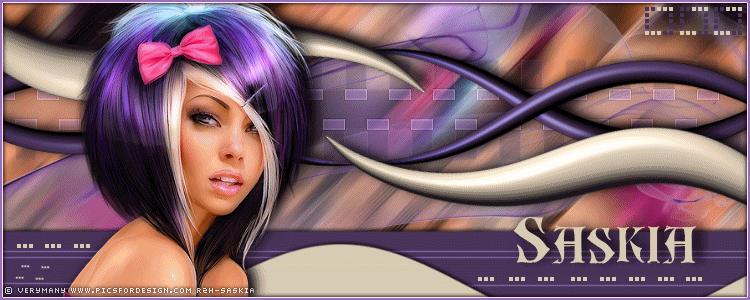









Thank you for this amazing tut. I loved doing it.
ReplyDelete