Lollipop
Artwork ©Trinita
In order to use her art you must purchase a license and her tubes at PicsForDesign.com
This is a CT tutorial for
The tube I used is an "Exclusive" Tube, more information you will find here:
https://picsfordesign.com/en/main/exclusive.pix
Supplies: Doodle here
Font used: KingsQuest
Filters: Filter Factory C / Interference
Tramage / Tow the Line
The example was made with PSP X
__________________________________________
1.) Open a new raster layer 800x300 pixel
2.) Floodfill with a gradient of your choice (linear / angle 45 / repeats 4)
3.) Add a new raster layer / Effects / Filter Factory C / Interference
4.) Set the blend mode of this layer to Soft Light
5.) Copy and paste my doodle as often as you wish / set the doodle layer(s) to Soft Light too
6.) Copy and paste your tube / move it to the right / duplicate / close out for the moment the
duplicated one
7.) Highlight your original tube layer / adjust / blur / gaussian blur 20
8.) Effects / Tramages / Tow the Line
9.) Set the blend mode to Burn
10.) Rectangle Tool / foreground none / background gradient metal steel or whatever you prefer and fits your tag
The size is up to you!
11.) Effects / Distortion Effects / Curlicues (the effect depends on how big you have made
your rectangle, play arround with those settings)
12.) Add a drop shadow
13.) Elipse Tool / foreground gradient (or a color of your choice) / background none / Line width 2 or 3
14.) Draw on top of the circles you are viewing on the background / convert to raster layer
15.) Merge those rings / duplicate and place them over the other circles on the right side
16.) Add a small bevel and drop shadow
17.) Elipse Tool / foreground none / background color or gradient of your choice for the
pearls/ draw a small circle
18.) Effects / 3 D Effects/ Inner Bevel
19.) Add a drop shadow / duplicate and place as much as you want on the circles
20.) Highlight your top tube layer and add a drop shadow
21.) Add your name (blank tags are not allowed) and the artists copyright / url and your license number
If you use tubes from PicsForDesign you will find the copyright always on the tube page
22.) Add a border of your choice
______________________________
Animation
1.) Merge all doodle layers / DSB Flux / Bright Noise
2.) Edit / Copy merged and paste as new animation to AS (Animation Shop)
3.) Back to PSP / undo last command and add again Bright Noise, but click once in the checkmark of "Mix"
4.) Edit / Copy merged and paste after current frame to AS
5.) Repeat step 3 and 4
6.) View Animation and save as ....gif 😘
~~~~DONE~~~~


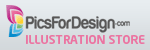

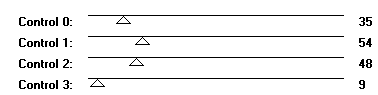









No comments:
Post a Comment