Party
Artwork ©Avroraart8
In order to use her art you must purchase a license and her tubes at PicsForDesign.com
Scrapkit is from Lil Mz's Brainstorms called Picture Perfect Birthday
_________________________
This is a CT tutorial for
_______________________
Supplies: here
Font used: Get Happy Solid
Filters: VM Natural / Sparkle
Xero / Porcelain
Mura's Meister / Copies
Eye Candy / Gradient Glow
The example was made with PSP X
___________________________________________
I am not going to explane how to copy and paste, be creative or look at my tag for placement 😉
Once you are done with your tag, edit / copy merged and paste as new layer as background
Mura's Meister / Copies / Wallpaper Rotate
Adjust /Blur / Motion Blur
Repeat this 2 times more
Layers / Load Mask from disk
21.) Add your name (blank tags are not allowed) and the artists copyright / url and your license number
If you use tubes from PicsForDesign you will find the copyright always on the tube page
_____________________________
Animation
1.) Choose 3 colours that fit your tag, type "HAPPY BIRTHDAY" after each letter, you switch colour
For placement look at my tag / Convert to raster layer
Now again Text tool and repeat step 1 but in a different order of colours
Convert to raster layer and place this text on the same position then the one before (look at position X and Y from your first text)
Now repeat step 1 for the last time, again rotate with the colours, convert to raster layer and place it.
2.) Now on each text layer / Eye Candy / Gradient Glow
and Drop Shadow
3.) Close out top 2 text layers and highlight your mask layer / VM Natural / Sparkle
Edit / Copy Merged / paste a new animation to AS (Animation Shop)
4.) Back to your PSP / undo last step / hide bottom text layer and make middle one visible and add again Sparkle but change the Random Seed
Edit / Copy Merged / paste after current frame
5.) Repeat step 4 with the top text layer
6.) Set the frame properties to 20 , View Animation and save as ...gif 😘
~~~~DONE~~~~



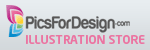









No comments:
Post a Comment