A Pirates Life
Artwork ©Goldwasser
In order to use her art you must purchase a license and her tubes at PicsForDesign.com
This is a CT tutorial for
The tube I used is an "Exclusive" Tube, more information you will find here:
----------------------------
I used a scrapkit of Hania, called "Marine"
_____________________________________
Supplies: HERE
Font: BattlesBridge and Autography
Filters: Eye Candy / Gradient Glow / ShadowLab / Gradient Glow
The example was made with PSP X and Jasc Animation Shop
_____________________________________________
I am not going to explane how to copy and paste, be creative or look at my tag for placement 😉
1.) Open a new raster layer 1000x1000 (you will resize later)
2.) Copy and paste my frame as new layer
3.) Effects / Distortions Effects / Warp (I used warp after step 5 and 6 )
4.) Erase the parts shown on the right side (Eraser Tool)
5.) Open Paper01.png / resize and paste as new raster layer below the frame layer
6.) Erase the overlapping parts
7.) Highlight your frame / Effects / 3D Effects / Drop Shadow
8.) Freehand Selection Tool / selection invert and hit delete on your keyboard / select none
9.) Repeat the Drop Shadow
10.) Repeat step 8
11.) Merge visible and resize the frame to your liking
12.) Open a new raster layer 900x900 and fill with white
13.) Copy and paste Paper11.png / apply the mask
14.) Colorize
15.) Duplicate and colorize to...
16.) Erase on both layers the parts not needed
17.) Copy and paste your frame as a new raster layer
18.) Copy and paste the cat that comes with the tube (for placement look at my tag)
19.) Copy and paste your tube and make her sit on the frame
20.) On the tube and cat I used a drop show
21.) Erase the parts of the shadow that are outside of the frame
22.) Add elements to your liking (some I colorized to fit my tag)
23.) Add drop shadow to your elements
24.) Type your text and/or name
25.) I duplicated my text / on the bottom one I added a drop shadow and at the top one Eye Candy / Gradient Glow and lowered the opacity to 60%
26.) Add the artist copyright and your license
27.) Highlight the flag layer / Freehand Selection Tool
28.) Copy and open your Animation Shop (AS)
29.) File / New
30.) Paste into selected frame
31.) Effects / Insert Image Effects / Underwater
32.) Delete the first layer
33.) Back to your PSP / undo last step / Edit / Copy merged
34.) Paste as new animation to AS
35.) Ctrl + L on your keyboard till you have 14 frames
36.) Highlight your flag animation / Edit / select all / copy
37.) Highlight your tag / Edit / select all / paste into selected frame
38.) View animation and save as ....gif 😉
~~~~DONE~~~~














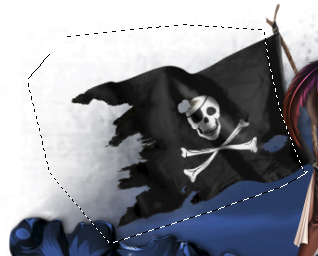



No comments:
Post a Comment