Christmas Elf
Artwork ©Nocturne
In order to use her art you must purchase a license and her tubes at PicsForDesign.com
This is a CT tutorial for
____________________________________
I used "Great Gift", a scrapkit from Hania
___________________________________
Font : Snacky Shack
Filters: Eye Candy / Drop Shadow
Xero / Porcelain
Muras Meister / Copies
Ulead Effects / Gif-X 2.0
The example was made with PSP X and Jasc Animation Shop
_____________________________________________
I am not going to explane how to copy and paste, be creative or look at my tag for placement 😉
1.) Open a new raster layer 900x900 and fill with white
2.) Use a background and mask of your choice
3.) The frame I made from the hat that came with the tube / copy and paste the hat as new image
4.) Freehand Selection Tool /copy
5.) Open a new raster layer 900x900 and paste as new raster layer / you may need to resize it a bit
6.) Muras Meister / Copies
7.) Copy and paste as new raster layer to your tag
8.) Effects / Distortion Effects / Twirl
9.) Now place it to your liking
10.) Add elements and your tube
11.) To place the elements in that chest, you need again your Freehand Selection Tool
12,) Add drop show on those items and merge them
13.) Lower the opacity to 10% / Freehand Selection Tool
14.) Hit "DELETE" on your keybord / select none and put opacity back to 100%
15.) Type your text, mine was "Merry Christmas" / convert to raster layer
16.) Duplicate this layer and on the top one Effects / 3D Effects / Cutout
17.) Add drop shadow to your elements (no drop shadow at the gingerbread man) and tube
18.) Add your name, the artist copyright and your license
20.) Set background color to #86512f
21.) Highlight that gingerbread man
22.) Effects / Ulead Effects / Gif-X 2.0
23.) Save
24.) Click "Cancel" / hide the gingerbread man layer
25.) Edit / copy merged
26.) Paste as new animation to Animation Shop (AS)
27.) Duplicate this frame till you have 15 frames
28.) Open your gingerbread animation in AS / edit / select all / copy
29.) Highlight your tag / edit / select all / paste into selected frame
30.) View animation and save as ....gif 😉
~~~~DONE~~~~


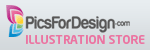


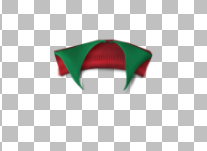







Thanks so much for your awesome tutorials and your great imagination! Hugs Simone
ReplyDelete